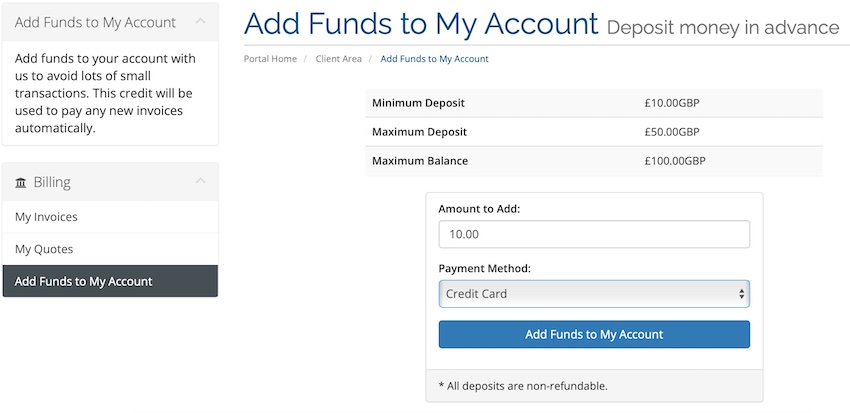If you wish to maintain an account credit balance to ensure that any invoices that are generated in the future are paid automatically you can use the "Add Funds to My Account" functionality within your Client Area.
You can do this in one of two ways:
1. Select "Add Funds to My Account" under the "Billing" navigation menu item dropdown. Enter the amount you wish to credit into your account and process the payment. You can add from as little as £10.00 at a time.
2. From your "Home" screen select the "Invoices" section. The following screen will display a summary of all your invoices and to the left hand side there is a navigation panel where you can select "Add Funds to My Account" and process your payment as above.
The appropriate amount is then deducted from your credit balance to settle any invoices when they are generated in the future.
Important
Please note that adding funds to your account will only result in this credit being applied to any invoices created in the future. It is not applied retrospectively to any existing invoices.
To pay any existing invoices you must select and pay these manually.
However, you can choose to apply payment from your credit balance to your existing invoices when you select the unpaid invoices from within your client area.